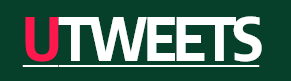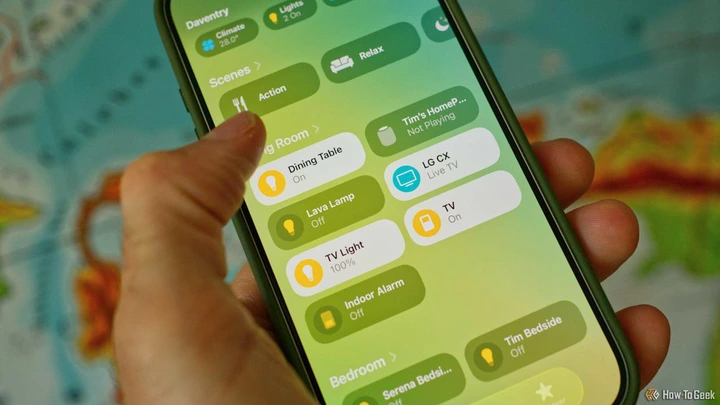Planning a trip to see family for the holidays? With a significant number of home intrusions being opportunistic crimes, putting off would-be thieves by simulating presence in your smart home is a good idea.
Here’s how I do it, and some more ideas you might want to put into action.
Simulated occupancy and the smart home
Simulated occupancy is one of the best tricks in your smart home arsenal when it comes to home security. You can lock your windows and doors or install surveillance equipment, but these measures usually come into play once a thief has decided to take a closer look at your property.
Ideally, you want to put any would-be burglars off by giving them the impression that you’re at home, even when you’re not. This is one aspect of smart home automation and control that’s easy to overlook, but one you definitely shouldn’t discount.
Home Assistant is ideal for this since its automations run locally, using a server like a Home Assistant Green. If your home internet connection goes down or a service like AWS experiences an outage, your automations should still run. Apple Home also works offline in a similar manner.
Signs of life
Precisely what you end up automating depends on what devices you have available. Perhaps the most obvious automation choice is lighting, which you may already have automated in some manner. I’ve got a backlight behind my living room TV that comes on at sunset, and this happens regardless of whether I’m home or not.
In addition, you might want to automate bedside lamps in the bedroom, overhead lights in your kitchen, and porch lights at the front of your property. Having these come on in some sort of logical order is nice, but if you want a bit of added security in the middle of the night, then there’s probably nothing wrong with leaving a bedroom or living room light on.
LG webOS TV integrated into Home Assistant.
One device that I’m grateful for that has smart control is my TV. With the LG webOS TV integration for Home Assistant, I can turn my TV on and off, change the input, select a live TV channel, and adjust the volume. There are similar integrations for TVs from Samsung, Philips, Android TV, and Roku.
Smart speakers can be used in a similar way, though if you’re going the Home Assistant route, it’s not necessarily possible to access services like Apple Music or Spotify using speakers like the HomePod. A nice workaround for this is the ability to select radio streams using the Media Player integration.
Video doorbells have obvious benefits when it comes to home security, but setting up remote access gives you another trick. You can “answer” your doorbell from virtually anywhere on earth with an internet connection, and the person on the other side won’t have any idea that you’re away from home. Make up a story like you’re ill and very contagious, and they’ll leave pretty quickly.
A hand holding an iPhone with the Aqara app open showing the video stream from the Doorbell hub G410.
Patrick Campanale / How-To Geek
Motorized blinds and curtains are also great for this. Curtains drawn in the middle of the day can look odd, but curtains drawn in the middle of the day for a whole week are a dead giveaway. Conversely, leaving your blinds up at night so that people can see in? Not ideal.
Lastly, let’s not discount holiday decorations. Nothing says “away for the holidays” like a Christmas tree that isn’t lit up on Christmas Eve. I’d go as far as saying that putting up some standard fairy lights that are hooked up to a simple smart plug might be one of the best things you can do before you go.
Controlling your smart home while you’re away
Realistically, there are two ways to go about simulating occupancy. You can either automate everything so that your home springs to life without you needing to pull the strings, or you can trigger things manually. Both have their upsides and downsides.
For example, types of automations work best if you have a powerful smart home system like Home Assistant. With Home Assistant, you can design “holiday mode” automations and turn them on and off at will. This gives you the freedom to create as many automations as you like, and group them together for easy organization.
Holiday mode automations in Home Assistant.
You can do the same with smart home platforms like Apple Home, but you’ll have to make do with fewer tools at your disposal. For example, you can’t intertwine your automations (so that one automation toggles others on or off). Alternatively, you can create the illusion that someone is home by turning devices on manually, which works great with any system but arguably favors overnight or short stays away.
I’m usually only away from home for a night or two at a time, so I usually control everything manually. I do this using Apple Home, which is connected to Home Assistant via the HomeKit Bridge integration. This works both ways, allowing me to control my Home Assistant server without worrying about setting up remote access to Home Assistant over the internet.
Alternatively, install the Presence Simulation integration
Perhaps the smartest option of all is to install the Presence Simulation integration. You can install this manually, but the easiest way is to do so using the Home Assistant Community Store.
Once installed, Presence Simulation looks at the historical states of your devices and can be used to control them so that they conform to your normal pattern of usage. The idea is to make it seem like you really are at home, turning lights on and off like you normally would, rather than conforming to a rigid pattern.
If you’re away for a prolonged period, it might be worth taking the time to set up automations or Presence Detection, but don’t discount some of the simple things. Don’t forget to ask a neighbor you trust to collect your mail and keep an eye on the place!